Canon Selphy CP900 Review
Canon Selphy CP900 is a photo printer that supports wireless printing using Canon EasyPhoto Print app available on both iOS and Android. It is currently retailing for S$199.






Wireless Printing
Apart from wireless printing, it also supports printing from USB Flash Drive, Memory Cards, Direct to camera via PictBridge and Direct to Computer via USB. For this short review, I will only be reviewing wireless printing using Canon’s EasyPhoto Print app.
There are 2 modes that CP900 supports, Infrastructure and Ad-Hoc. Infrastructure basically connects your CP900 to your wireless network and any iOS and Android devices connected to the same network will be able to print. For Ad-Hoc, the CP900 will create a wireless network and the respective iOS or Android device have to connect to the ad-hoc network to print.
Photo Paper Types
There are two photo paper types that canon supports, 4R and Credit Card Size. Pricing as follows:
- (KP108IN) 4R Size Paper + Ink Cartridge (108 Sheets) – S$37.90
- (KP36IP) 4R Size Paper + Ink Cartridge (36 Sheets) – S$15.90
- (KC18IL) 8 Mini-Stickers Label in One Credit Card Size Sheet + Ink Cartridge (18 Sheets) – S$15.90
- (KC18IF) Credit Card Full Size Sticker Label + Ink Cartridge (18 Sheets) – S$15.90
- (KC36IP) Credit Card Size Paper + Ink Cartridge (36 Sheets) – S$15.90
For printing credit card size photo papers/stickers, you will need the Credit Card Paper Cassette (PCC-CP400).
Based on the pricing above, a 4R photo works out to be about S$0.35 per piece (108/S$37.90) while the credit card size photo works out to be S$0.44 (36/S$15.90) per piece.
Setting Up CP900
Out of the box, to get the CP900 working, you will just need to setup two things, connecting to your wireless network and the printer name.
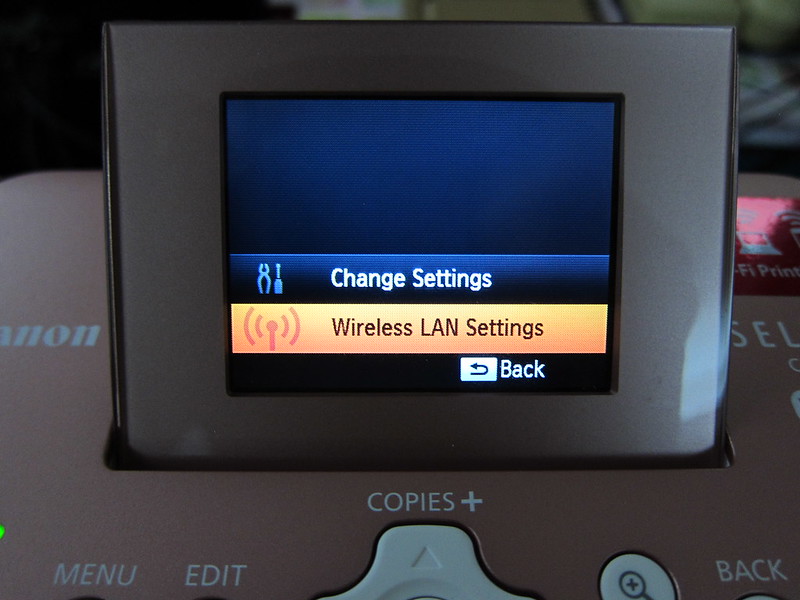
I find pressing on the buttons on the CP900 not very responsive, I have to press the button hard for the CP900 to register it, perhaps my review unit is slightly abused.
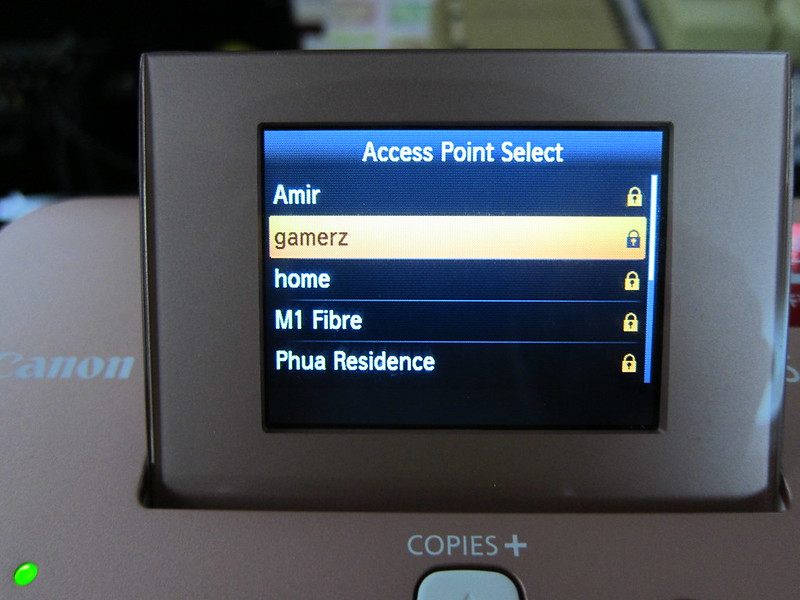
Connecting to the Wireless Network involves going through 6 screens.
Settings -> Wireless Settings -> Infrastructure -> Search For Access Point -> Select Access Point -> Enter WPA Key
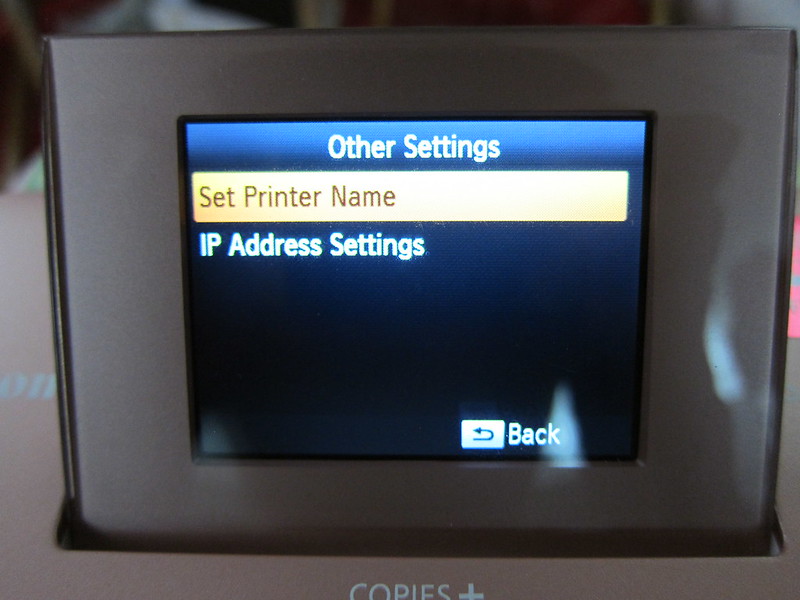
I have no idea, why setting the printer name is under Wireless Settings! Setting up the printer name took me through 5 screens.
Settings -> Wireless Settings -> Other Settings -> Set Printer name -> Enter Printer Name
I think Canon’s need to reorganize the settings, it can be better.
Printing Using EasyPhoto Print App On iOS
You can download the EasyPhoto Print app on iOS (iEPP) from the App Store.
Printing from the iEPP App is pretty straight forward, upon launching the app, select the photo you want to print and on the next screen choose the printer you want to print from and tap on Print. It takes about 1 minute to print one 4R photo.
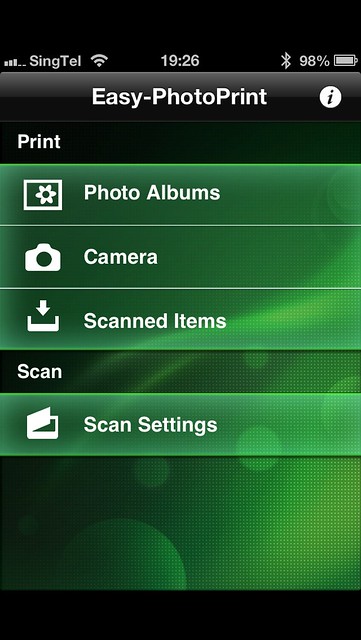
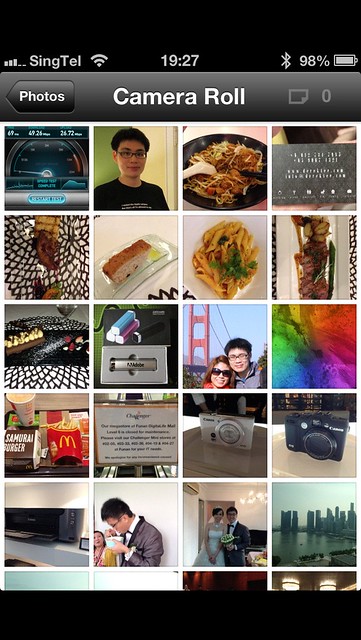

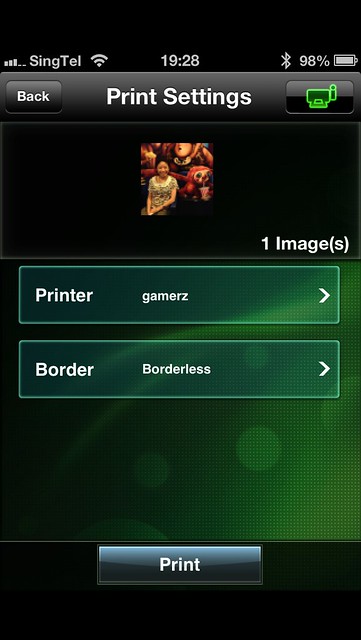
If the printer is currently printing another photo, you will see the busy screen. Just leave it alone and once the previous photo has finished printing, your photo will automatically gets printed.
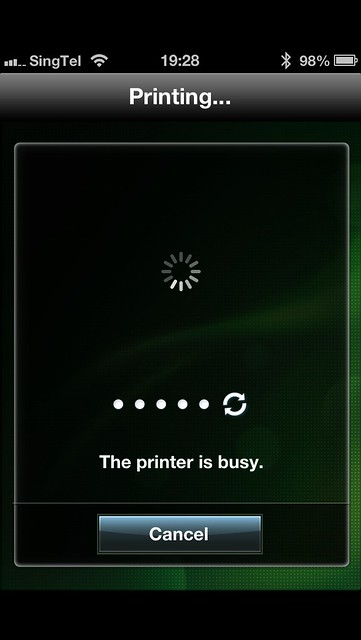
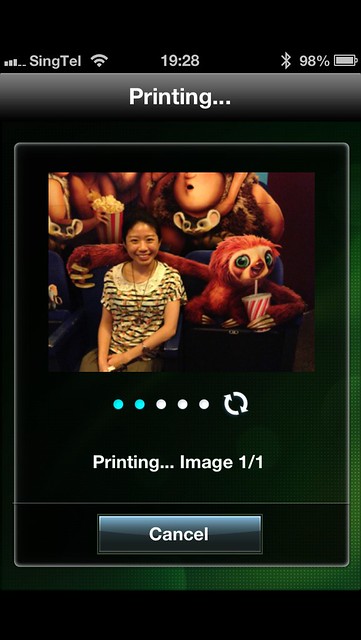

If you look at the photo above, it is the 2nd time I printed that same photo. The first time I printed it, there is a green strip overlaying on the bottom of the photo after it was printed (like some sort of glitch). I have no idea how that happens. After printing more photos, they all turn out fine.
Summary
Personally, I don’t print much photos, I prefer to keep the digital copies instead. For those who loves to print photos for scrapbooking purposes or just to keep it for memories, I would totally recommend the CP900. Priced at S$199 and each printed 4R photo cost only S$0.35, it is pretty reasonable. If you were to print it outside, the average cost for a 4R photo is about S$0.50.
Pros:
- Each printed 4R photo is priced at S$0.35 which is reasonable
- Easy and straightforward to setup
- Able to print photos directly from iPhone/iPad/Android devices using EasyPhoto Print app
Cons:
- The placement of certain settings is confusing
- Printing glitch may happen

