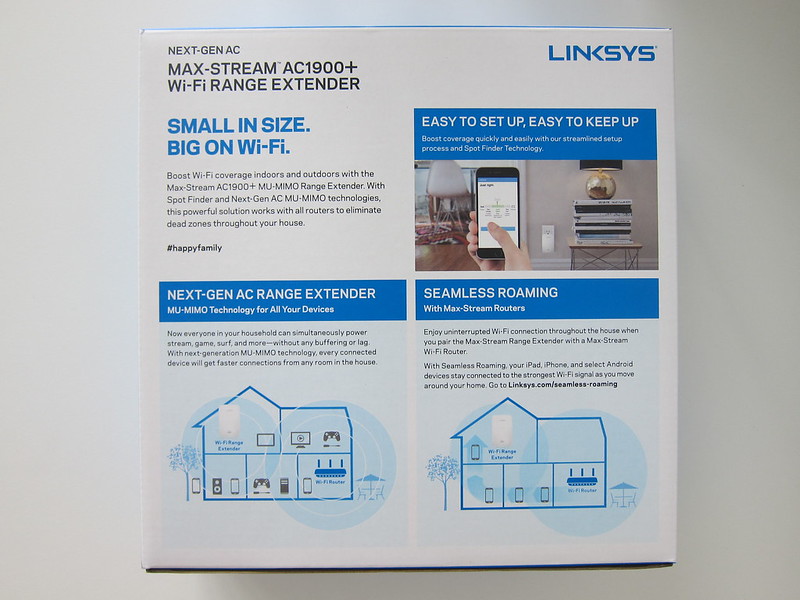Linksys RE7000 Max-Stream AC1900 MU-MIMO Wi-Fi Range Extender
The Linksys RE7000 Max-Stream AC1900 Wi-Fi Range Extender has been available in Singapore since 1st August 2016. It is retailing for S$199.
The RE7000 is an AC1900 dual-band range extender with a Gigabit Ethernet Port and four internal antennas.
It is not the first range extender that supports MU-MIMO, but it is the first range extender with MU-MIMO and Seamless Roaming.
Seamless Roaming
Seamless Roaming allows you to have a single network in your home with a single SSID so you can walk around your home without having to manually connect to the range extender.
Of course to support this, the RE7000 needs to be paired with a Linksys Max-Stream router like the EA7500 (AC1900), EA8500 (AC2600) or the latest EA9600 (AC5400).
The RE7000 will also work with other routers but without Seamless Roaming. Hence, you will have to manually choose which network you want to connect to if you are out of range.
Seamless Roaming aims to solve the problem of sticky clients. Sticky clients are clients that refuse to drop the connection to a router/AP/range extender unless they are out of range.
802.11r
Linksys uses 802.11r to support Seamless Roaming.
It is actually common in most enterprise Access Points (AP) and now it is being brought to consumer products.
The 802.11r mentioned is Linksys proprietary implementation of IEEE 802.11r-2008 (Fast BSS transition) on RE7000 to support fast roaming. Although it says proprietary, it still follows closely to the default 802.11r standard.
When a 802.11r-compliant device such as iPhone (iPhone 4s and later) roams from one Max-Stream router to another RE7000, the fast transition mechanism can reduce the authentication time needed, which leads to minimal connectivity loss and application disruption.
Seamless Roaming guarantees no dropped Voice over IP (VoIP) calls, no lag streaming video/video calls such as FaceTime or Skype.
802.11r requires both the router and range extender shares the same encryption keys so that the roaming client does not need to re-authenticate every time it transitions from the router to the range extender.
Do note that when you use Android devices, there are known isolated issues with delays. This is an Android issue and happens not just on Linksys products but in enterprise environments as well. Cisco has outlined the issue and provide some workarounds here.
802.11k
802.11r and 802.11k comes hand-in-hand.
802.11k is the standard which allows the client to determine the next router, AP or range extender that has the best signal.
Once any of those has a better signal, the client automatically switches to it. And with the help of 802.11r, the authentication time is greatly reduced. This makes it looks seamless.
You can check out Apple’s support article on Wi-Fi network roaming with 802.11k, 802.11r, and 802.11v on iOS.
Auto Cross-Band Technology
Auto Cross-Band technology intelligently uses both 2.4GHz and 5GHz bands to communicate with the Wi-Fi router in order to optimize the performance of the wireless clients in the dual-band extended network.
It will also identify the best backhaul path for relaying traffic from/to a given Wi-Fi client. For example, the RE7000 will use the 5GHz backhaul to relay the traffic from/to a nearby 5GHz client with strong signals. On the other hand, the RE7000 may use the 2.4GHz backhaul to relay the traffic from/to a distant 5GHz client with weak signals.
Gigabit Ethernet Port
There is a Gigabit Ethernet Port at the bottom of the RE7000. It can act as a wireless bridge if you connect a computer or a NAS to it.
It can also act like a wired range extender if you connect it directly to your router.
I will be using the RE7000 as a wired range extender.
RE7000 with EA9500
My master bedroom has a wireless blind spot in which my Asus RT-AC88U Router can’t reach.
I am currently using the TP-Link Nano Router to create a seperate network in my master bedroom.
I am hoping that the RE7000 and the Linksys Max-Stream AC5400 MU-MIMO Gigabit Router (EA9500) will solve my problem and allow me to have a single network at home.
So stay tuned for my review.