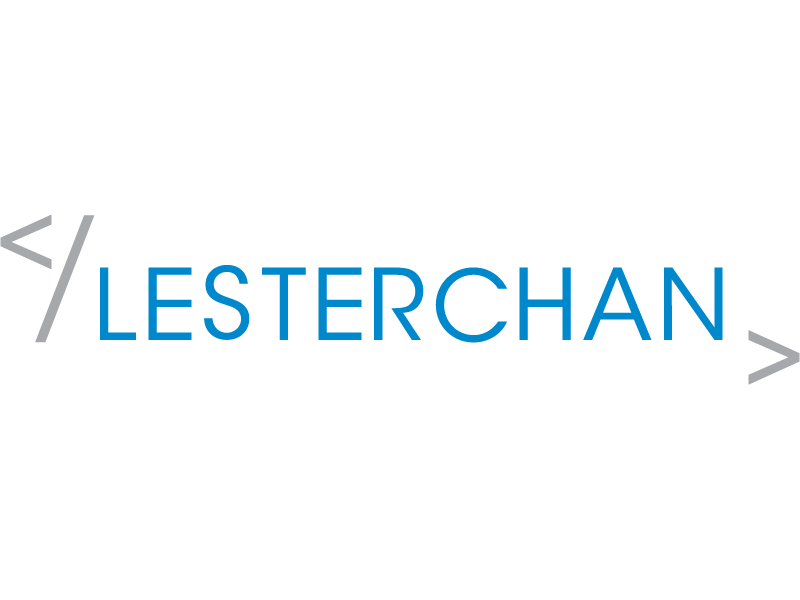Changing Circles.Life Physical SIM to Circles.Life eSIM
Circles.Life launched its eSIM service last week to both new and existing customers. To be precise, new customers can apply for Circles.Life eSIM from 21st July 2020, while existing customers can switch to eSIM from 23rd July 2020.
I have issues finding out how to switch from my Circles.Life Physical SIM to Circles.Life eSIM as the UI was not intuitive on its website and mobile app.
The most important URL will be shop.circles.life/manage/order. This URL is where you will have the option to switch to eSIM. You can access this URL via your browser on your computer.
To get to this page on the Circles.Life app, you need to go profile and then tap on “Change Number.” That will load the same URL as above.
I have captured the screenshots of the switching flow as I have switched to Circles.Life eSIM.



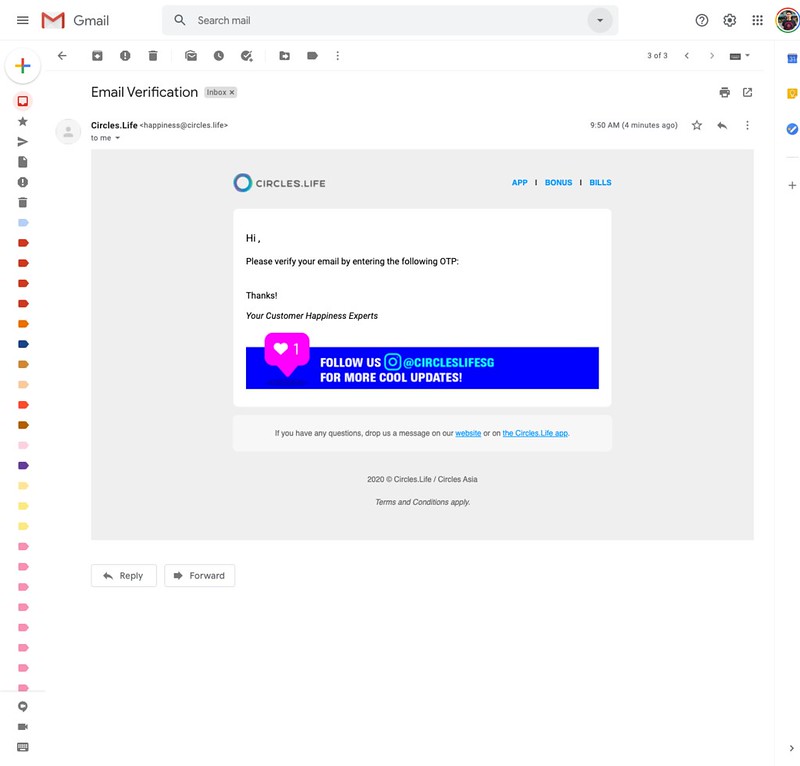
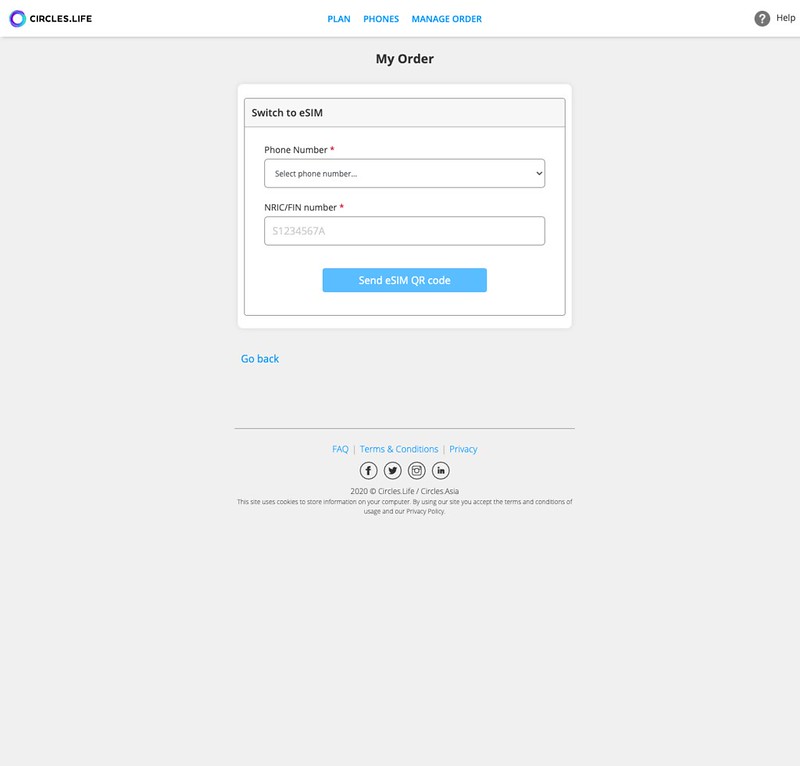


Once you received the QR code, you can either download it to your computer or open the attachment directly. I have issues scanning from the attachment directly as the QR code is too small.
I have to download it to my computer and zoom into the QR code for my iPhone 11 Pro Max camera to recognize the QR code.

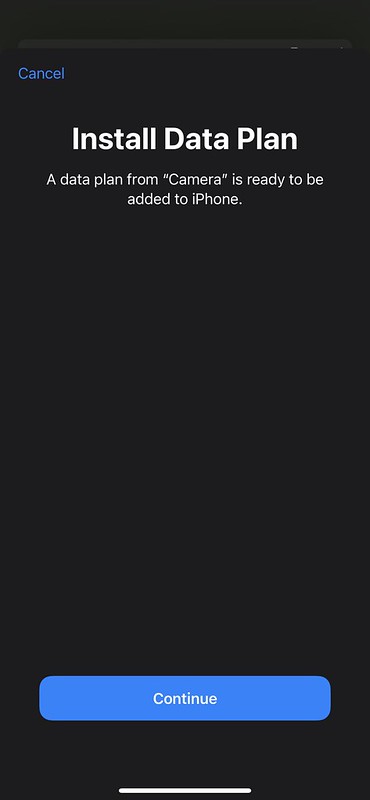
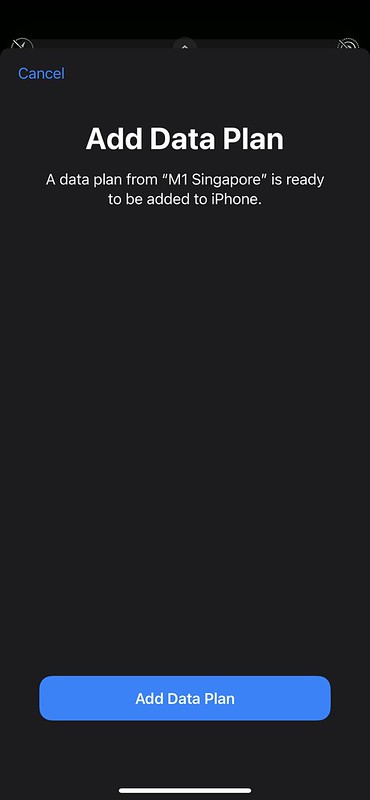



I think that this last screen of the iPhone eSIM setup is weird. I was expecting it to show a “setup done” screen after this, but it didn’t. Maybe I am on iOS 14 Public Beta.

The whole switching process takes about 10 minutes.