Sonoff T2UK Wi-Fi Smart Wall Switch Review
Back Story
Right at the beginning of my smart home journey in 2016, I have been using MCO Z-Wave smart wall switches.
I have used a mix of both Series 3 and Series 4 MCO switches. All my 1-gang switches are Series 4 (MH-S411), and all my 2-gang and 3-gang switches are Series 3 (MH-S312 and MH-S314).
All my 1-gang Series 4 switches started to fail after the one-year mark, and Automate Asia was kind enough to let me Return Merchandise Authorization (RMA) those to Series 3.
Series 4 has a thinner Z-Wave module compared to Series 3, so it is likely a batch/model issue since all of them failed shortly after one another.
Because mine is Z-Wave and not Z-Wave Plus, I have connection issues with most switches from my Homey hub. I have to keep re-pairing, and after a few weeks or months, the cycle repeats.
My switches are sort of inside a Faraday cage since it is inside the wall’s metal casing, so the short range of Z-Wave doesn’t help much despite allowing up to 5 hops. I have powered Z-Wave nodes in almost every electrical point outlets, but it seems that didn’t solve the problem.
My brother has the same setup as me, just that he bought the MCO switches later, so his MCO switches come with Z-Wave Plus, so he doesn’t experience the issue.
Just this year, the Z-Wave module of one of my 4-gang MCO spoiled. I could still use it to control the lights, just that I can’t pair it with my hub.
So I decided to look for something different, like a wi-fi switch instead. My house is blanketed with wi-fi. I am using eero as my wi-fi system, and I have one eero node in each room and the kitchen. Total of four nodes covering about 113 square meters (sqm). Coverage and load are not going to be a problem for me.
Sonoff TX Series Wi-F Smart Wall Switches
Sonoff TX series smart wi-fi switches was one that stands out partly because of the price and community.
There are three models in that series, T0, T1, T2, and T3.
T0 comes in square and rectangle. EU & UK variant comes without a border while the US comes with a border around the switch. Only white is available, and 433MHz RF remote control is not supported.
T1 comes only in square and also available in White only. The switch is borderless. 433MHz RF remote control is supported.
T2 comes in square and rectangle and also available in White only. However, unlike T1, T2 has a border around the switch. 433MHz RF remote control is also supported.
T3 has the same specifications as T2, just that it is in Black only.
During Black Friday, I got the T2UK 3-gang variant from Souky on Lazada for S$33.99 and shipping within Singapore is S$1.49.
Unboxing
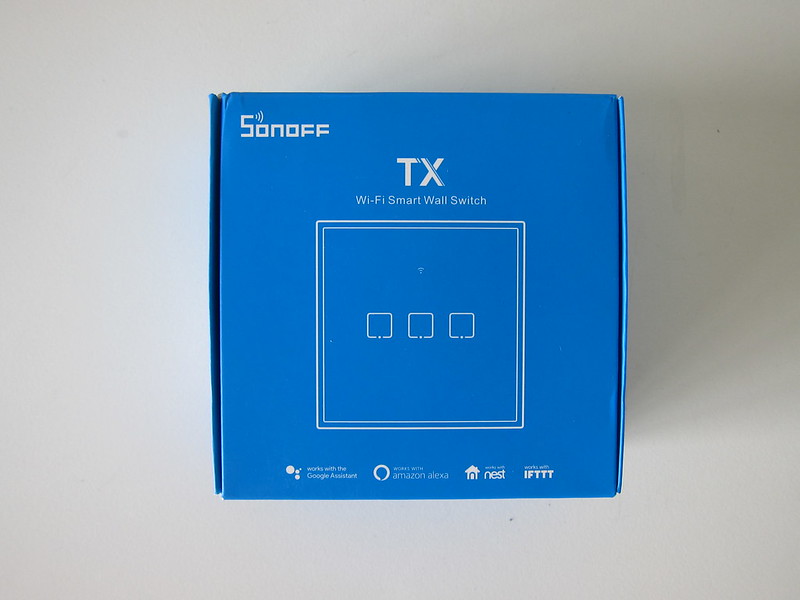



Design





Installation
Installation is straightforward.


Just plug the correct wires (N, L, L1, L2, and L3) into the new switch’s corresponding sockets. Remember to turn off the main power (Circuit Breaker) before doing this.


The app used to pair and control Sonoff devices is called eWeLink and is available on both iOS and Android.

The default Quick Pairing mode will not work for me because, like most new routers, my SSID for both 2.4GHz and 5GHz is the same. The phone that I am setting up with is likely connected to the 5GHz band, which Sonoff T2UK doesn’t support.
Hence, I chose the Compatible Pairing mode. This mode allows the switch to create an Access Point (AP) like ITEAD-xxxxxx with password 12345678, in which my phone can join it to continue the setup.
The app is terrible, especially on iOS, and I encountered pairing issues like unable to type in my existing SSID into the input field. Tapping on the field will bring me to my wi-fi settings. I went to Quick Paring mode, key in my SSID, went back to Compatible Pairing, and did the pairing. That did the trick.

The app is also not optimized for iPhone X and above because the touch areas are all wrong. There is a v5 of the app in the works. I hope there will be major improvements.
You can also use the Google Home app to link it with the eWeLink app. Once it is linked, you can use Google Home to control the devices. There is no need to use the eWeLink app anymore.
Conclusion
Once it works, it works very well. It connects to the wi-fi fast, doesn’t have the baggage of a hub booting up and gathering all the Z-Wave devices.
I did not notice any difference in latency between this and the MCO switch. It takes almost the same time to switch it on or off, be it physically or via the app.
One MCO switch averages around S$160, and one Sonoff switch averages around S$32? So for one MCO switch, I can get five Sonoff switches.
Let’s see how it scales as more of my MCO switches spoil, and I will slowly switch to Sonoff. On the other side, let’s see if Sonoff can last as long as MCO switches.




