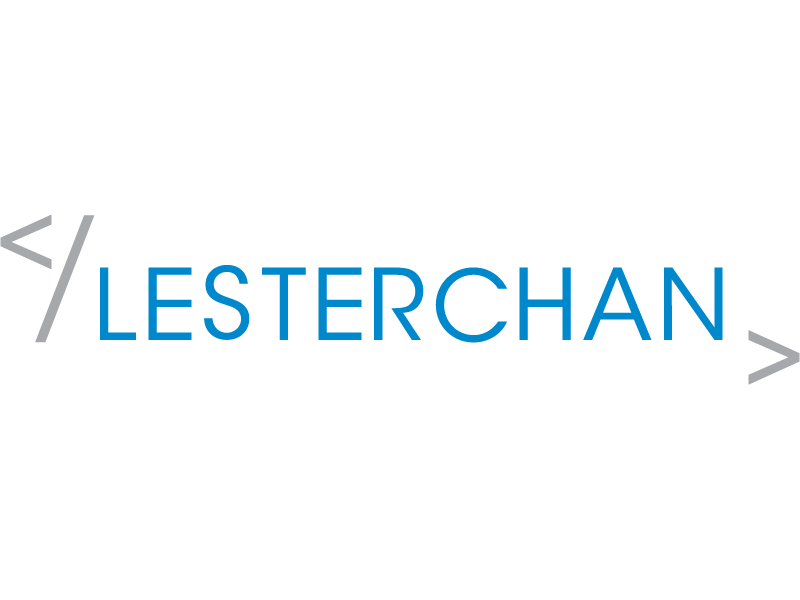Synology DiskStation Manager 7 (DSM 7)
Synology DiskStation Manager 7 (DSM 7) was released on 29th June 2021. Right now, the upgrading process is still manual. You have to go to Synology Download Center, input your Synology NAS model, and choose your current DSM version to upgrade from.
I upgraded both my DS920+ and DS1621+, and my current DSM version for both is DSM 6.2.4. After clicking download, it will prompt you to download a .pat file. The file size is about 340MB.
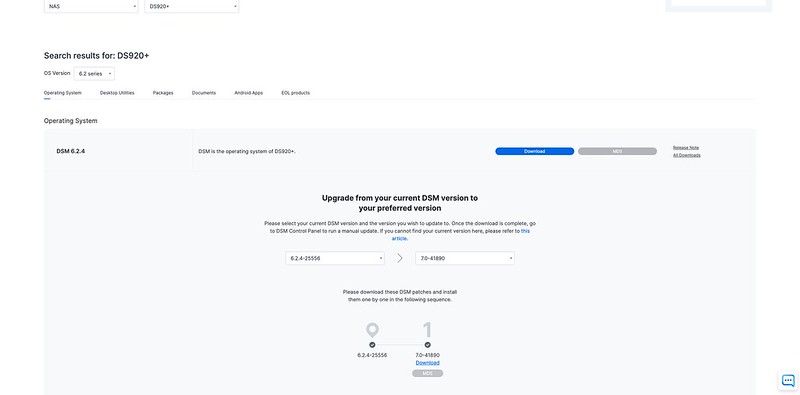
Once the .pat file has finished downloading, login to your DSM, and then head to Control Panel > Update & Restore. Click “Manual DSM Update” and browse for the .pat file which you have downloaded.

It will take about a minute to upload the .pat file to DSM and about 6 minutes for the actual upgrading process. Your mileage may vary (YMMV).
Login
Rather than having both username and password on the same page like on DSM 6.2.4, DSM 7 separates the login flow into two screens. One for username and one for password.
This is to cater for passwordless login via Synology Secure SignIn app or FIDO2 hardware token.
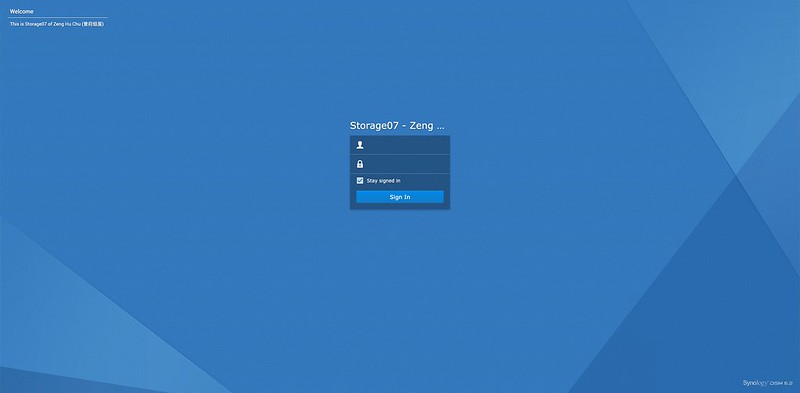

You can change your personal login method under Options > Personal, located at the top right as shown in the image below.

Home
After logging in, you will be presented with the familiar DSM desktop with new icons, an updated design, and a more vibrant wallpaper.
I did not feel any lag with the new UI. DSM 7 is equally as responsive as DSM 6.2.4.
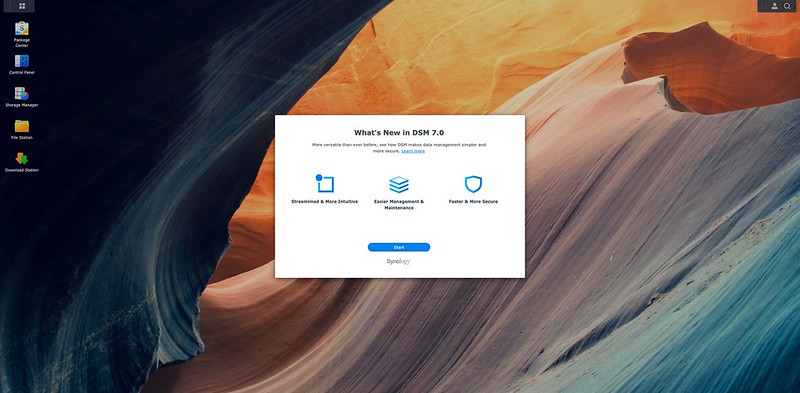
Two new features which you can enable immediately are the Active Insight and Configuration Backup.

Synology Active Insight is a free (with optional paid features) cloud service that monitors all your Synology NAS 24/7 and sends you real-time notifications of any system abnormalities.
Configuration Backup regularly backs up your DSM configuration to your Synology Account, which allows you to quickly set up or restore settings to a new or existing Synology NAS in the future.
Both features require you to have a Synology Account.
Storage Manager
One of my favorite UI tweaks of DSM 7 got to be the Storage Manager.
Synology simplified it to be just three menu items from six.
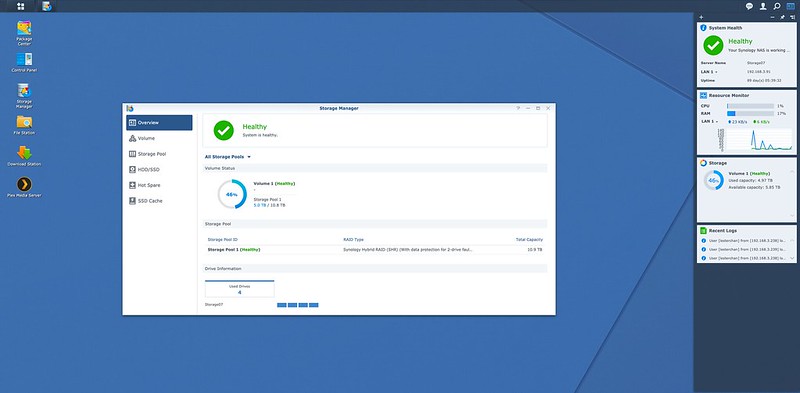
There is even a visualization of the NAS with the drive locations and allows you to easily see how the drives are set up and which ones need replacing.

Speaking of replacement, there is a new feature called Drive Replacement. This feature allows users to replace a presumed unhealthy or to-be-retired drive in a storage pool with a new healthy drive in a different drive bay without degrading the storage pool. During the replacement process, no service downtime will occur. The process clones the selected drive and does not result in the storage pool needing to be rebuilt.
Package Manager
DSM 7 is a huge update. Besides the updated UI, the breaking change is the permissions.
The first package to break for me is Plex. There is some manual intervention needed to change the permissions of the PlexMediaServer user account. You can refer to Synology – DSM 7 Release – Plex Installation Issues for more information. The fix works, so at the end of the day, you can still use Plex on DSM 7.
The second package to break is Virtual Machine Manager. But the fix is easy, just click on the Repair button in Package Center, and it solves the issue.
The only package that is still broken for me is Synology Package for Homebridge Docker. Homebridge still works since it is running in Docker, just that the package wrapper is broken.
Below are some apps that I use in Synology that remain more or less the same.
Control Panel


Package Center
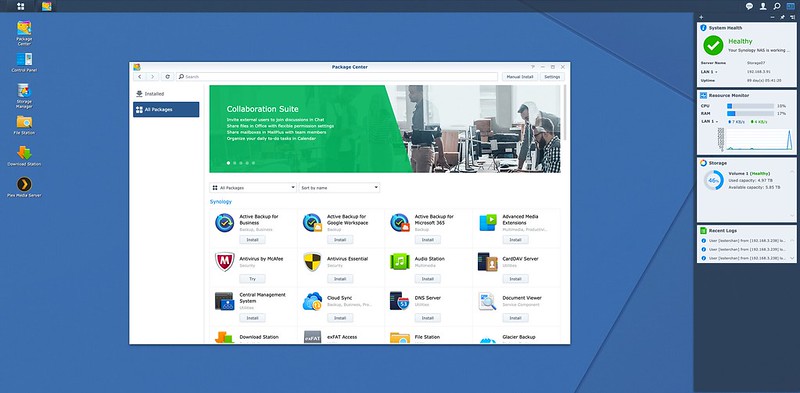
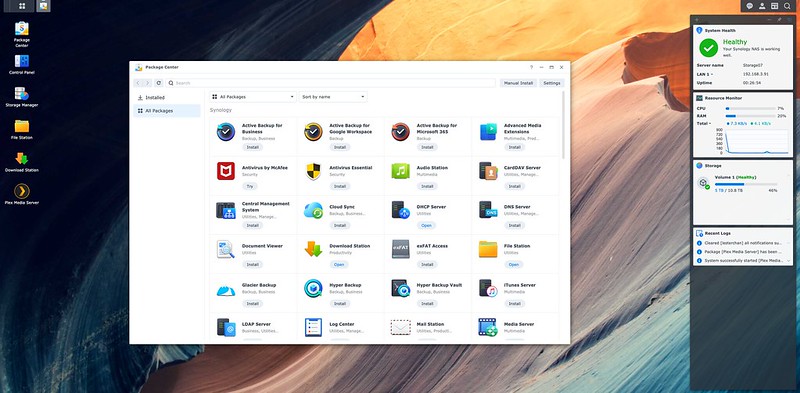
File Station
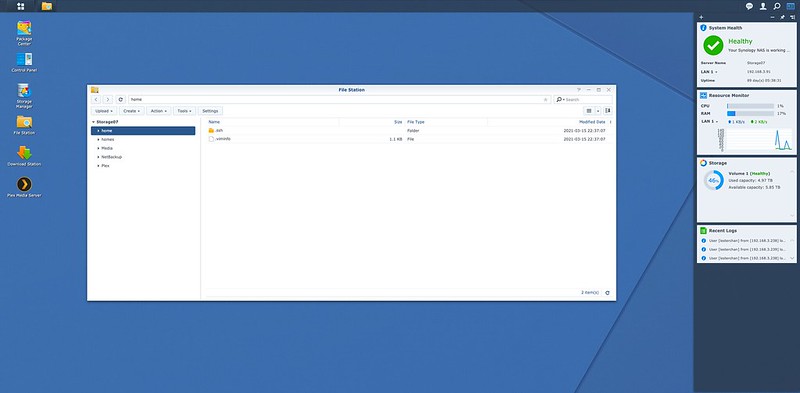
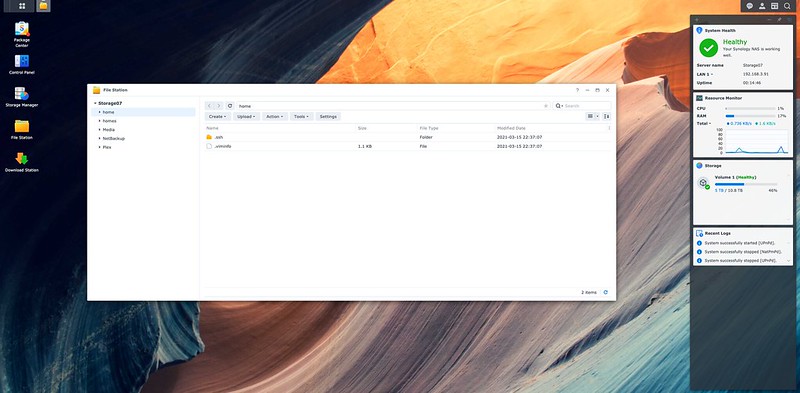
Download Station
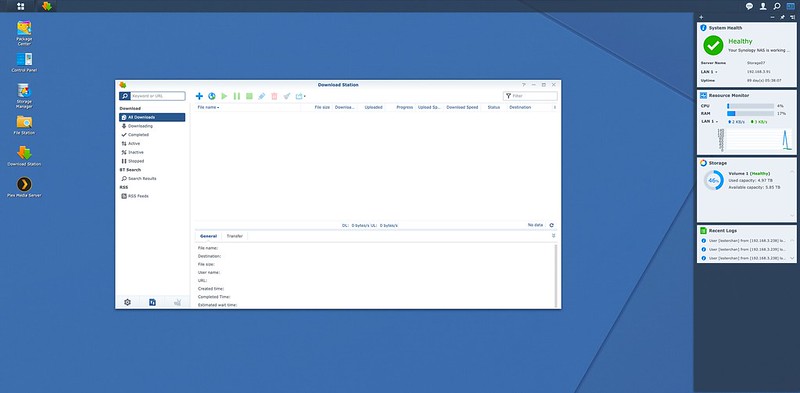

Docker

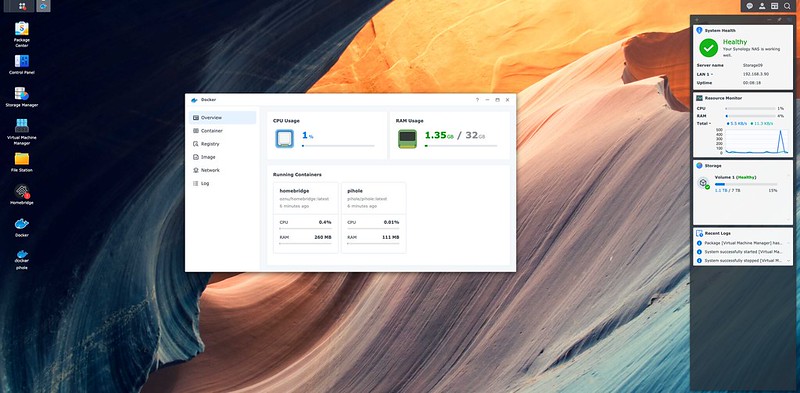
Virtual Machine Manager
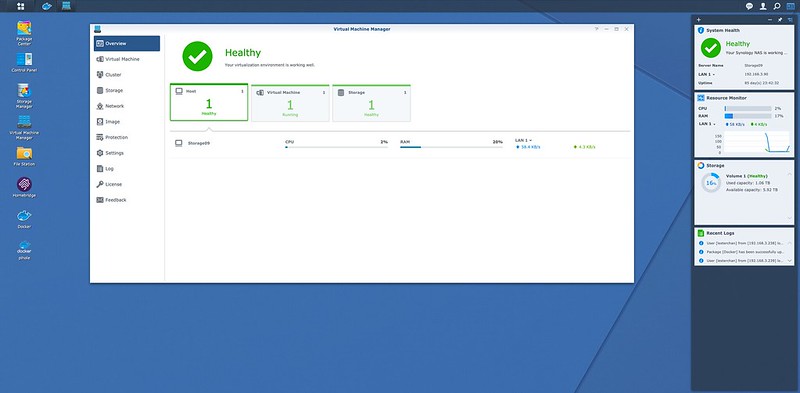

Synology Active Insight
My next favorite feature after the revamped Storage Manager is Synology Active Insight.
It gives you a very nice centralized monitoring of all your Synology NAS that you can access from anywhere via insight.synology.com.
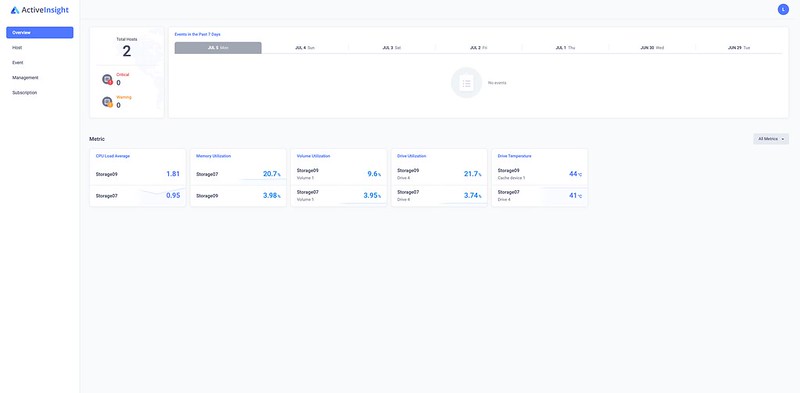
It will even send you alerts and warnings about your Synology NAS if it encounters any.